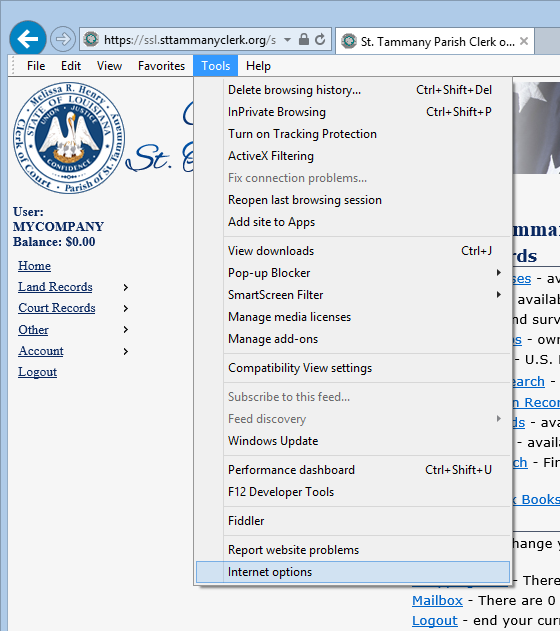
In order to view images you must use Microsoft Internet Explorer.
You will most likely need to change some settings in Internet Explorer.
Please do the following:
In the Internet Explorer window click on Tools
Click Internet Options
Click on the
Security Tab
Click on Trusted
Sites
Click Sites….
Type https://ssl.sttammanyclerk.org
Click Add..
Click Ok
And Click Ok to exit the Internet Properties
Log onto Online Record Search and display an image
You will get a blank viewer and it will take 3 to 5 minutes to download the viewer
You will possibly receive one to three messages
YOU MUST Click YES for all Messages.
The image will display when the viewer has finished downloading.
Listed below are screen shots for the above procedure.
Select Tools from the Internet Explorer tool bar and select "Internet Options..."
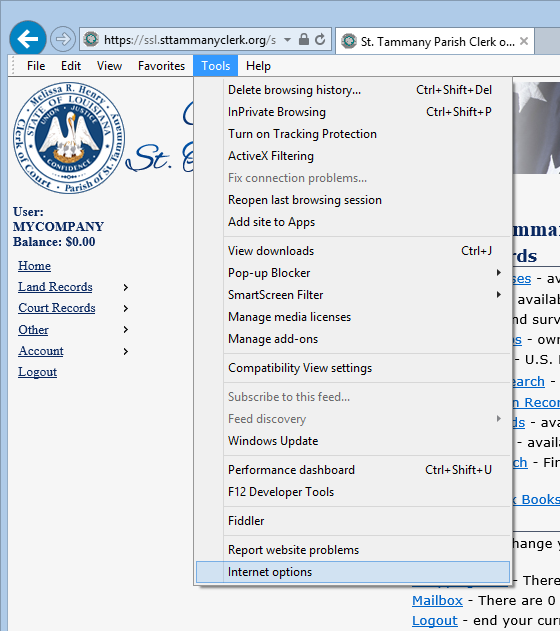
1. click the "Security
" tab
2. click "Trusted sites
"
3. click "Sites..."
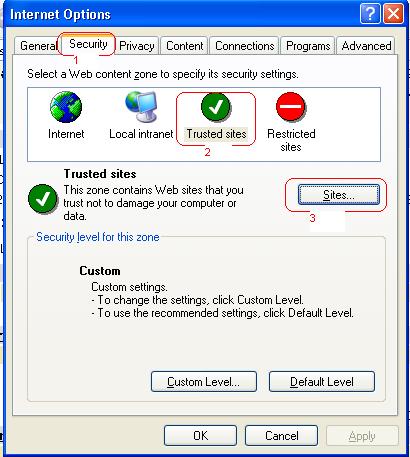
Add https://ssl.sttammanyclerk.org to the trusted site list and press "Add", then press "OK" to save changes.
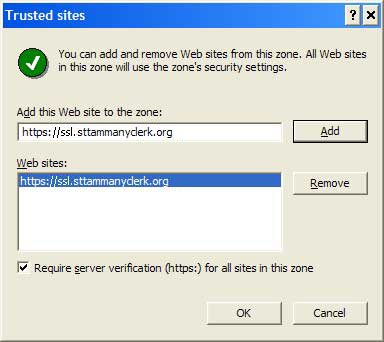
The first time you view an image you will be prompted to install the image viewer software. Depending on your network configuration, Internet Explorer may or may not be able to automatically verify that St. Tammany Parish is a valid software publisher. If not, you will be prompted to manually install the viewer. It can take up to 5 minutes (depending on you internet connection) with no indication before you get the first install prompt. During the install, Internet Explorer will not indicate that anything is happening but during this time Online Record Search and IE are communicating the install process.
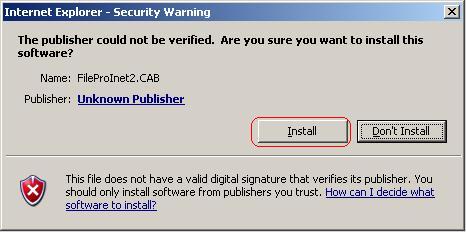
On the first prompt click Install (or OK)
It can take a couple of minutes before the next prompt.

Click Install on the second prompt.
It can take a minute or so, then you will see the image.
If you have any problems please do not hesitate to contact the St. Tammany Parish computer department at (985) 809-8700. Thank you and we appreciate you being a Online Record Search customer.